CBM and Direct Billing
Note: Some units charge chartfields directly without going through CBM (i.e. Facilities, Airgas)
Reconciling CBM charges
- Log in to Connect Carolina.
- In the tile “Admin Workcenter Links,” click on CBM.
- In the blue header, choose “Modify Current Charges.”
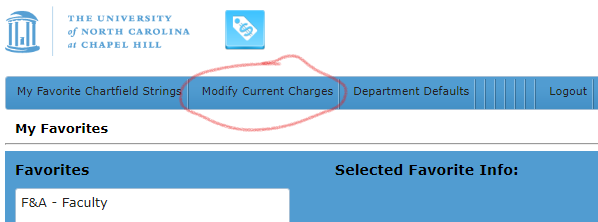
- Enter in Department No “463001”. Click “Go”.
To modify the chart string on a transaction, click the transaction to be highlighted. In the “Selected Transaction” below, click on the boxes to make any changes needed. Click “Save Allocation”.
If the transaction is to be allocated among multiple chart strings, click the “Add Allocation Row”, modify the “% Alloc” box and add the addition chart string to be split. Click “Save Allocation”.
If CBM gives you the option to choose an account code, refer to Account Code Listing excel sheet to determine correct code for this particular charge
Viewing Prior Transactions
- Log in to Connect Carolina
- In the tile “Admin Workcenter Links,” click “Bill Presentation.” This link is also on the first page you see when you go into CBM.
- From the “Billing Area(s):”, click any or all you are wanting to view, then click the “Add” button.
- Under “Billed Date Range:”, select the “From” – “To” date you wish to view.
- Under the “Additional Filters:”, click the “Department ID” box. These will pop up additional filter options.
- Under “Dept ID:”, click the “List” button. A box will open. Type in dept number. Click “Add”.
- Click “Save”.
- Click “Run Report”.